How to extract original images from PDF files
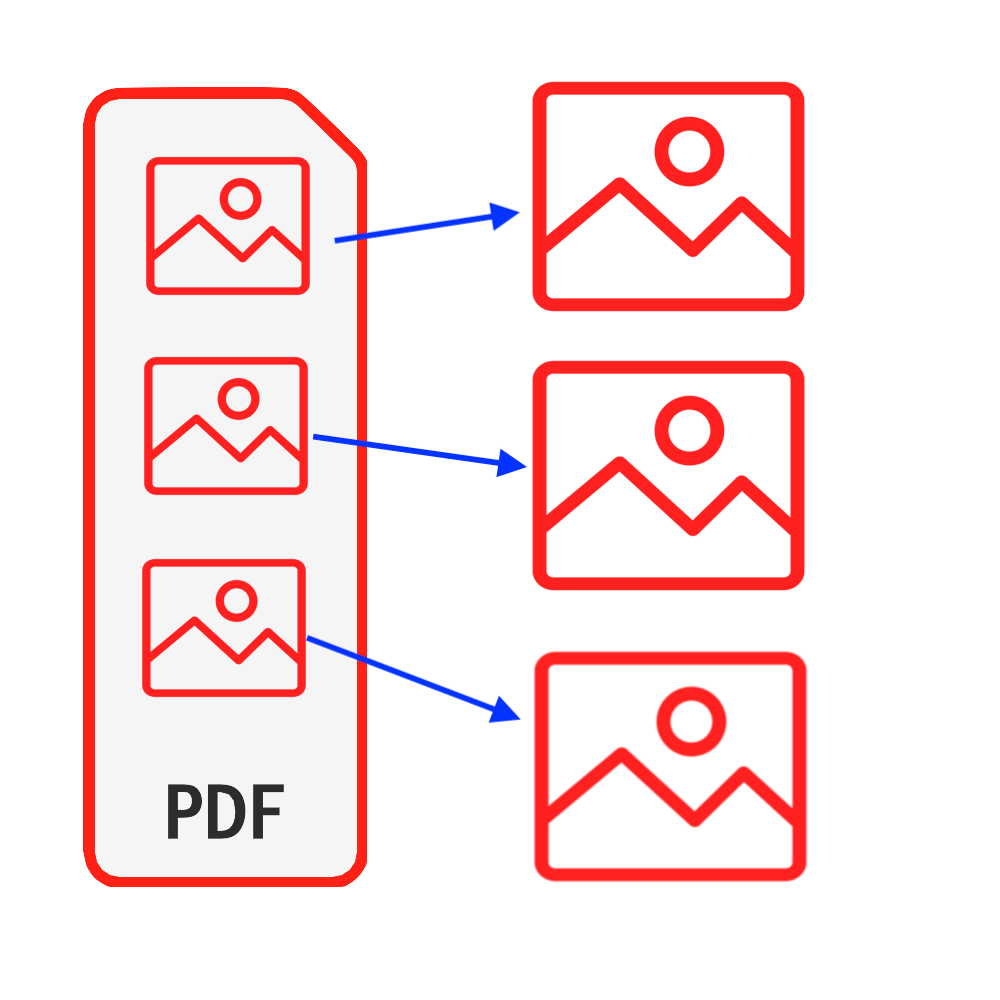
Introduction
PDF is one of the most commonly used document types. In some cases, you may want images from PDF files, you can do a screenshot on your PDF files to get the images, but what you get using that approach is not the original images. What makes it worse is when there is a large number of images, it will take you a lot of time. This tutorial provides a perfect solution for extracting original images from your PDF files. No software needs to be installed & You don’t need to worry about your files’ security being compromised.
Tools: Extract PDF Images. Modern browser such as Chrome, Firefox, Safari, Edge, etc.
Browser Compatibility
- Browser that supports FileReader, WebAssembly, HTML5, BLOB, Download, etc.
- Don’t be intimidated by these requirements, most browsers in the recent 5 years are compatible
Operation Steps
- First open your web browser and by doing one of the following, you will see browser showing as per below image
- Option 1: Enter the following "https://en.pdf.worthsee.com/pdf-images" showing as #1 in below image OR;
- Option 2: Enter the following "https://en.pdf.worthsee.com", then open Extract PDF Images tool by navigating "PDF Tools" => "Extract PDF Images"
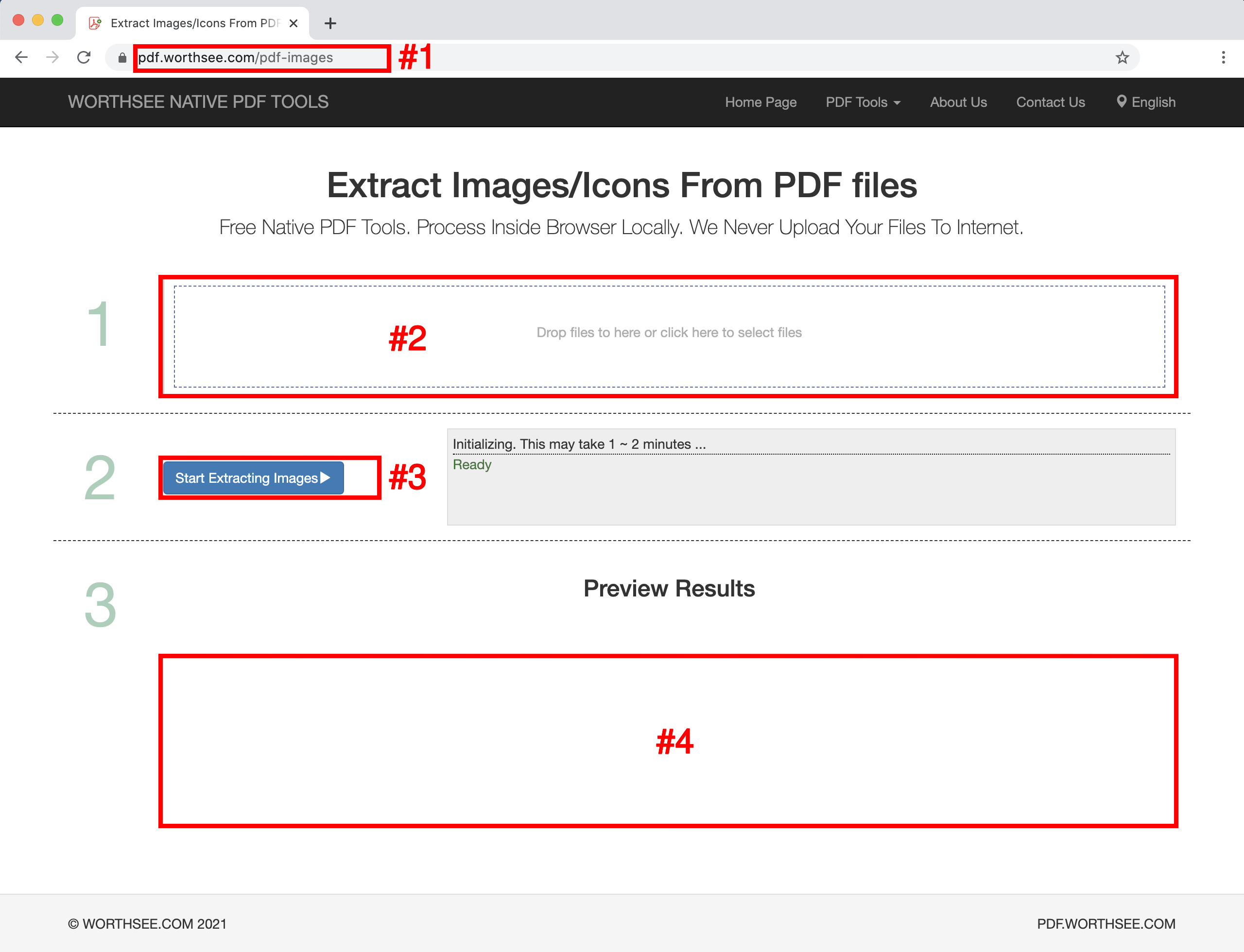
- Click area "Drop files to here or click here to select files" (showing as area #2 in above image) to select PDF files
- You can also drag and drop your files to that area
- You can select as many files as you want and you can select as many times as you want.
- Your selected files will be showing under box #2 for preview
- Click button "Start Extracting Images" (showing as button #3 in above image), it may take some time if files are large
- Once images extraction has completed, the extracted image files will be presented in the position shown in the image #4 (as shown on above image), and you can simply click on them to download
- The download link will be showing after successfully processing selected files
- We also support pack generated files to a ZIP file. When there are too many generated files, you can use this functionality to pack them in a zip file so that you only need to download once instead of clicking multiple times to download all of them
Have fun and hope this tutorial helps
- If you encounter any problems, please take a look at our FAQ pages, if this doesn’t help, please let us know Contact Us